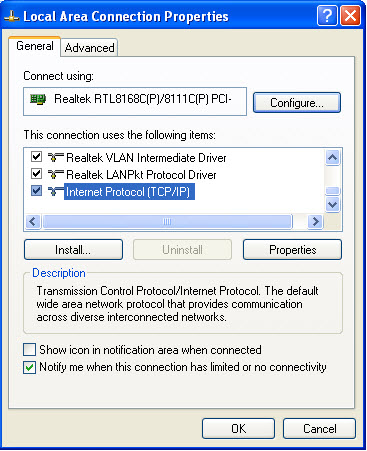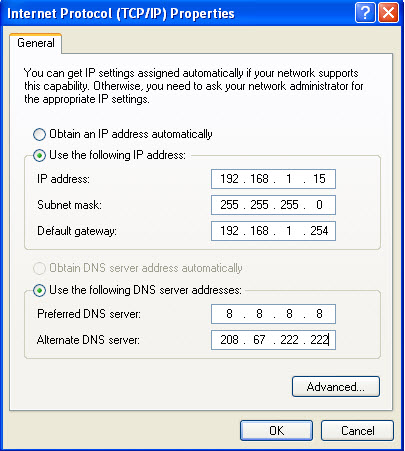|
You can assign IP address to the windows based computer using the b elow steps:
Click Start, click Control Panel, click '''Network and Internet Connections, and then click Network Connections.'''
1. Right-click the network connection that is connected to the private ICS network, and then click Properties.
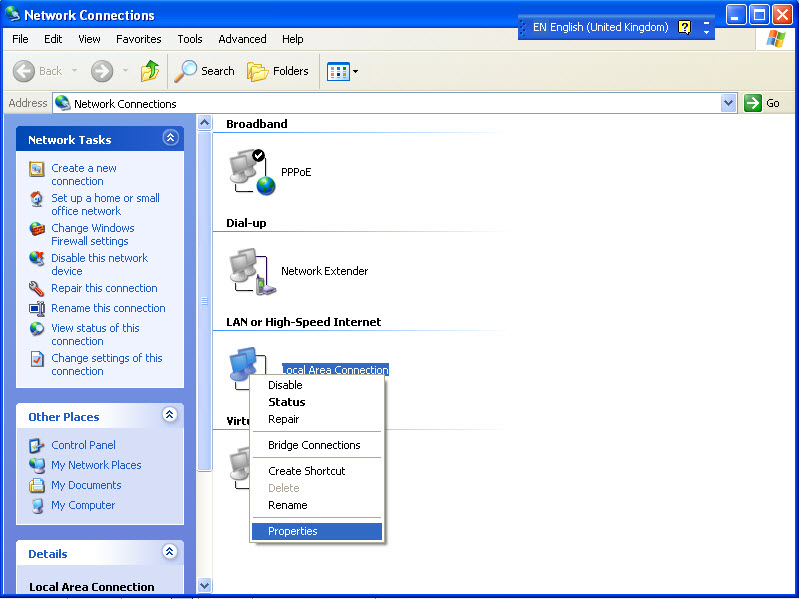
2. On the General tab, click Internet Protocol (TCP/IP) in the '''This connection uses the following items list, and then click Properties.'''
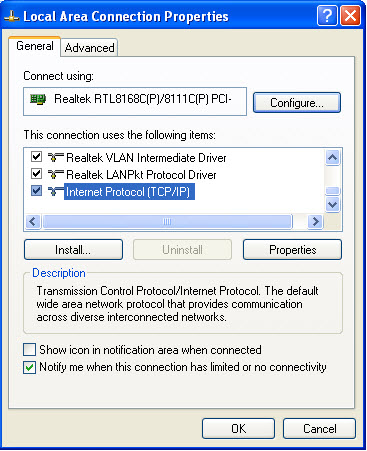
3. On the General tab, click '''Use the following IP address. Configure the entries as follows: #* IP Address: The IP address you chose for this client (for example, 192.168.1.15) should be outside of the DHCP range. #* Subnet Mask: 255.255.255.0 #* Default Gateway: 192.168.1.254 #* Click '''Use the following DNS server addresses, and then 8.8.8.8 in the '''Preferred DNS server box.''', 208.67.222.222 in the '''Alternate DNS server box.'''.
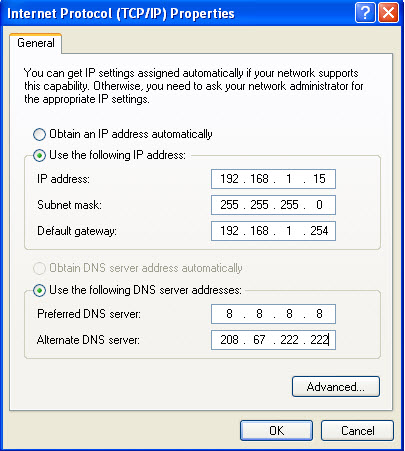
6. Click on the 'OK' button .
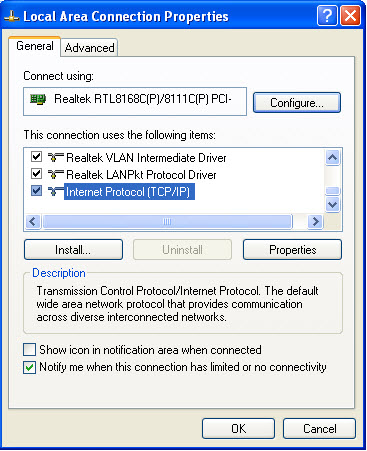
7. Click on the 'OK' button to complete the process.
|